Export Word File Formula to MathType Conversion
This document explains how to convert formulas in Word files exported from Doc2X to MathType format.
System Requirements
- Operating System: Windows platform
- Required Software: MathType + Microsoft Office
- Test Environment:
- Office Version: Home and Student 2019
- Windows Version: Windows 10 22H2 Home Edition
Install MathType
Download Installation Package
Download and install MathType (Note: MathType is paid software)
Download Link: https://store.wiris.com/en/products/downloads/mathtype/installer/windows/zh
Enable Office Word Macros
Open Word File
When you open a Word file, if you see a prompt indicating that macros are disabled, please follow these steps to enable macros:

Steps to Enable Macro Settings
- Click the "File" option in the menu bar
- Select "Options" from the dropdown menu
- In the options dialog box, select "Trust Center" option
- Click the "Trust Center Settings" button
- In the Trust Center dialog box, select "Macro Settings" option
- In macro settings, select:
- Enable all macros
- After selecting the security level, click "OK" to save settings
- Exit Word
Convert Formulas with MathType Plugin
Reopen File
Reopen the Word file. At this point, you should no longer see the macro disabled prompt.
Execute Conversion
- Open MathType plugin options
- Click Convert Formulas

- Select Formula Type
- In the popup window, select OMML Equations
- Click "Convert"
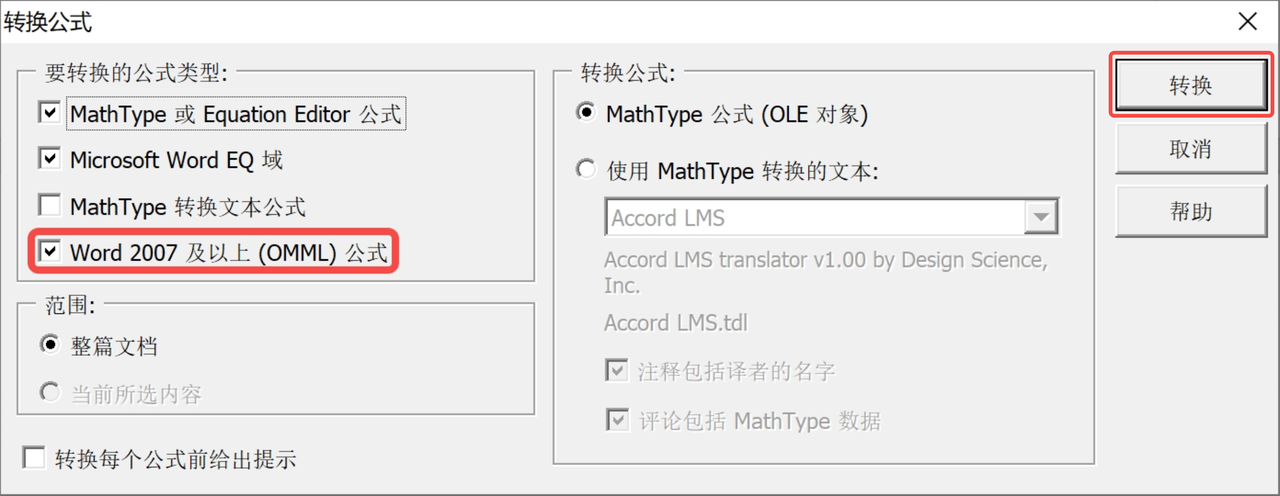
- Wait for Conversion to Complete
- The system will automatically process all formulas
- A confirmation window will appear when conversion is complete
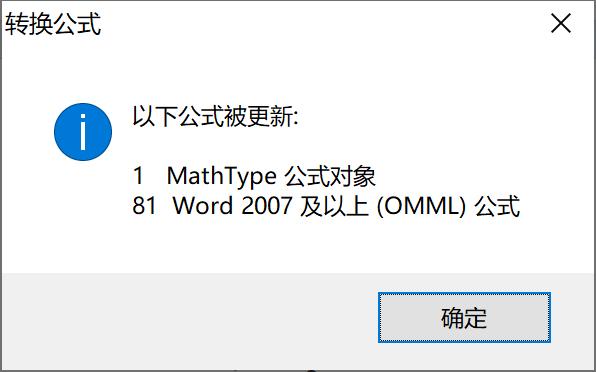
Conversion Complete
The conversion process from OMML formulas to MathType formulas is now complete.
Important Notes
- MathType is paid software requiring a legitimate license purchase
- Ensure Office and MathType versions are compatible
- It's recommended to backup the original Word document before conversion
- If conversion fails, check whether the formula format is correct
Troubleshooting
What to do if macros are disabled?
Follow the "Enable Office Word Macros" steps above to reconfigure.
What to do if conversion fails?
- Check if MathType is properly installed
- Confirm Office version is compatible with MathType
- Restart Word and MathType
- Check if the original formula format is correct