Export WPS Formula to MathType Conversion
This document explains how to convert formulas in WPS files exported from Doc2X to MathType format.
System Requirements
- Operating System: Windows platform
- Required Software: MathType + WPS Office
- Test Environment:
- WPS Version: Latest official version 12.1.0.19302 (December 26, 2024)
- Windows Version: Windows 10 22H2 Home Edition
MathType Plugin Installation Process
Step 1: Download Required Files
You need to download the following 7 files:
- Visual C++ Redistributable
- VBA Support Package
- VBA English Language Pack
- VBA Chinese Language Pack
- OMML Conversion File
- MathType Plugin File
- MathType Command Template
How to Obtain: These files can typically be obtained from the MathType official website or related technical support channels
Step 2: Install VBA to Enable WPS Macro Support
Install in the following order:
Installation Sequence

Detailed Installation Steps
Install 1_vcredist_x86.exe:
- Double-click to run the installer
- An installation wizard will appear
- Check "I have read and accept the license terms"
- Click "Install" to complete installation
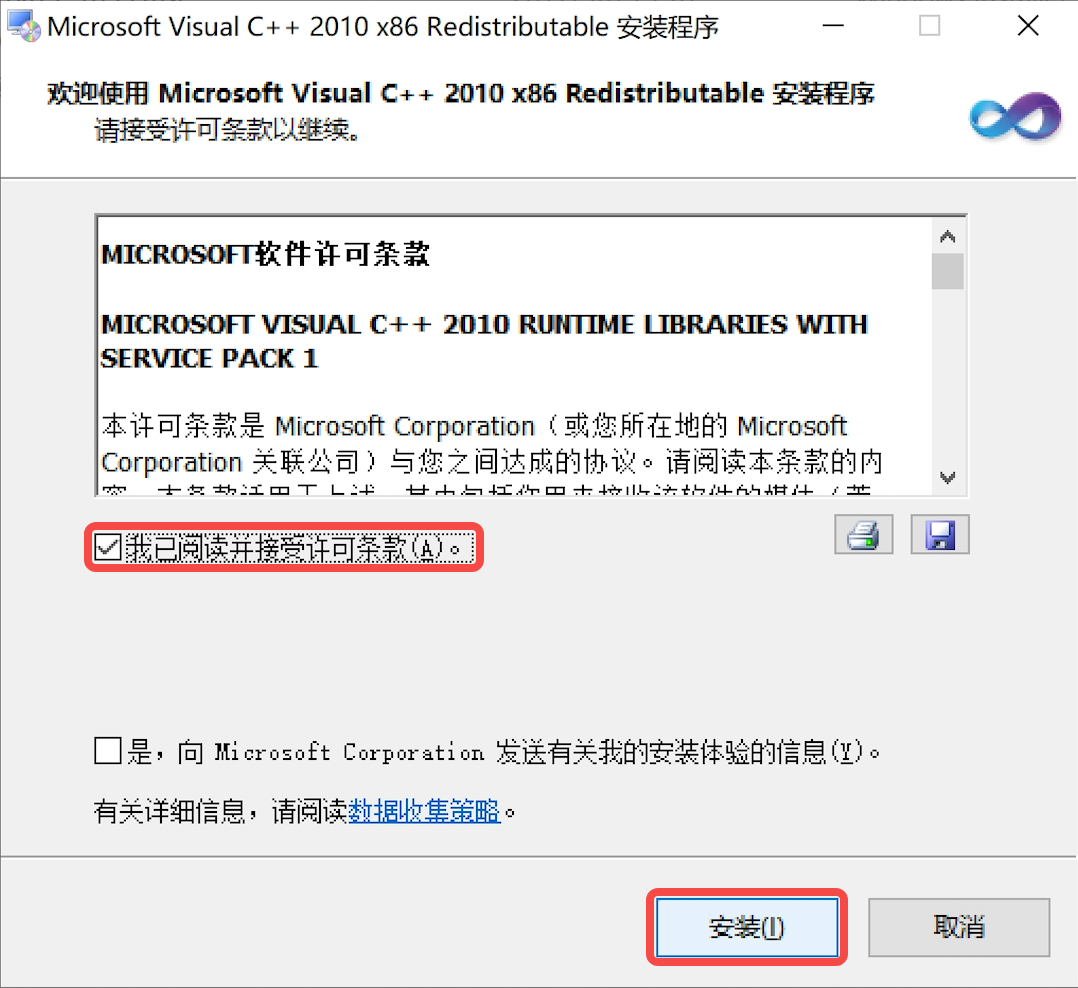
Install Other VBA Components:
- Double-click to run
2_Vba71.msi,3_Vba71_1033.msi,4_Vba71_2052.msi - These software installations only show brief popup windows and require no additional operations
Verify VBA Installation
After installation, open WPS and check the Tools menu bar:
- "Run Macro" option should be available (enabled state)
- "Macro Security" option should be available (enabled state)

Step 3: Install MathType Plugin
Steps:
- Open WPS installation directory
- Copy
OMML2MML.XSLandMathPage.wllto the above directory
Note:
- If you changed the installation directory when installing WPS, please adjust the path accordingly
- AppData folder is a hidden folder; you can directly enter the full path in the address bar

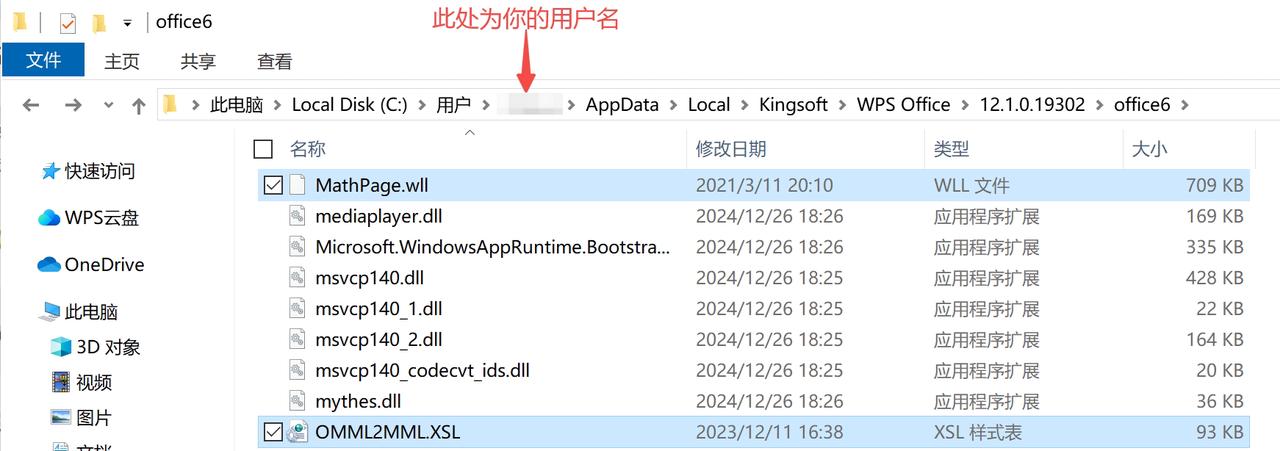
- Open another WPS directory (this directory is fixed)
- Copy
MathPage.wllandMathType Commands 2016.dotmto this directory
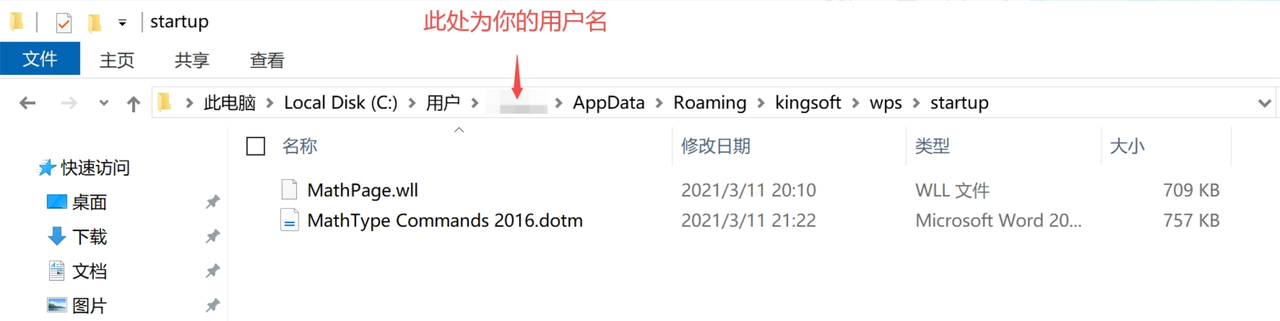
Step 4: Verify MathType Plugin Installation
- Restart WPS
- Check MathType Tab:
- A "MathType" tab should appear after opening WPS
- All function buttons in the tab should be clickable
- If all functions are available, the installation is complete

Convert Formulas with MathType Plugin
Execute Conversion
Open WPS document containing OMML formulas
Click the MathType tab
Click "Convert Formulas" button

- Select OMML formulas in the popup window
- Select "OMML Formulas" option
- Click "Convert" button
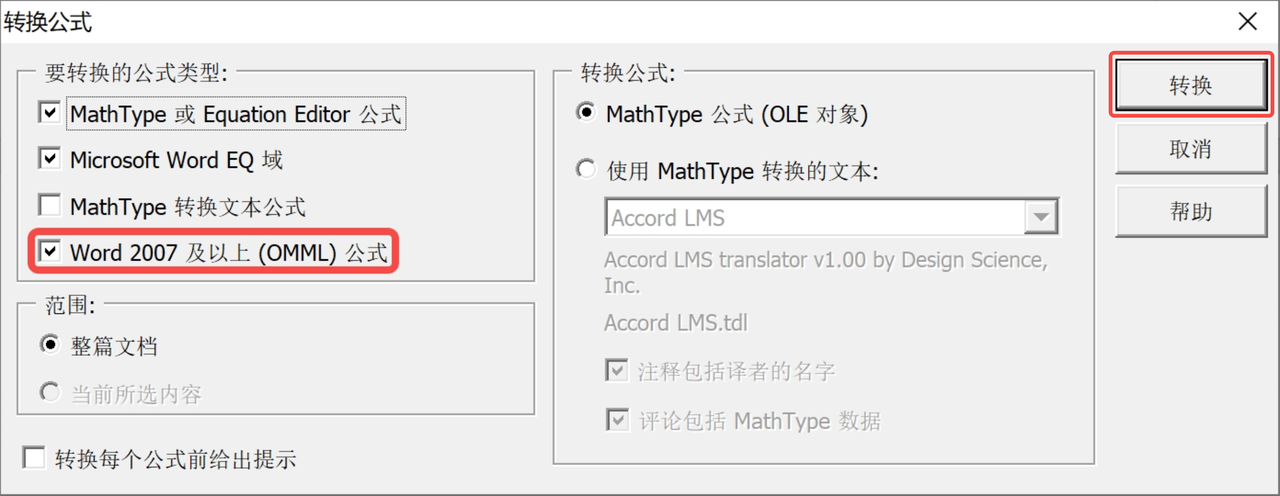
- Wait for conversion to complete
- The system will automatically process all OMML formulas in the document
- A confirmation window will appear when conversion is complete
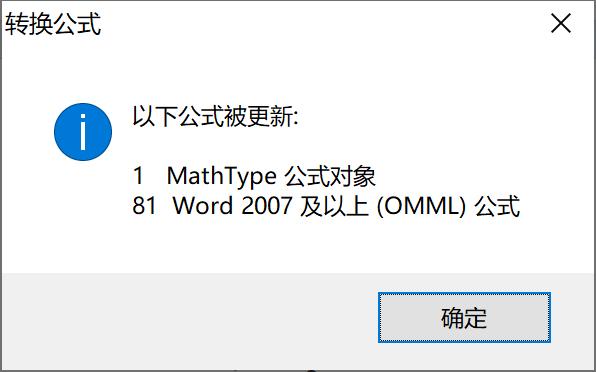
Conversion Complete
The conversion process from OMML formulas to MathType formulas is now complete.
Important Notes
Installation Requirements
- Ensure VBA components are installed in the correct order
- MathType requires a legitimate license for full functionality
- Close WPS and other Office programs during installation
System Compatibility
- This tutorial is tested on Windows 10 system
- Different versions of WPS may have directory differences
- It's recommended to use newer versions of WPS for better compatibility
File Paths
- Pay attention to the two different installation directories
- AppData is a hidden folder; you need to show hidden files or enter the path directly
- If you can't find the corresponding directory, search for key folder names
Troubleshooting
Q: No macro functionality in WPS after VBA installation?
A:
- Ensure all 4 VBA components were installed in order
- Restart WPS Office
- Check if your WPS version supports macro functionality
Q: MathType tab doesn't appear?
A:
- Confirm files were copied to the correct directories
- Restart WPS
- Check if files were mistakenly deleted by antivirus software
Q: Error message when converting formulas?
A:
- Ensure MathType is properly installed and activated
- Check compatibility between WPS version and MathType version
- Try reinstalling plugin files
Q: Can't find the specified installation directory?
A:
- Enter key folder names in Windows search
- Check if WPS was installed to a custom path
- You can view installation information through WPS Help menu
Alternative Solutions
If the above methods don't work, consider:
Use Microsoft Word
- Save WPS document as Word format
- Use MathType conversion in Word
Contact Technical Support
- Consult MathType official technical support
- Seek help from WPS user community
Use Other Conversion Tools
- Consider professional formula conversion software
- Use online formula conversion services
If you encounter other issues, please refer to MathType official documentation or contact technical support.